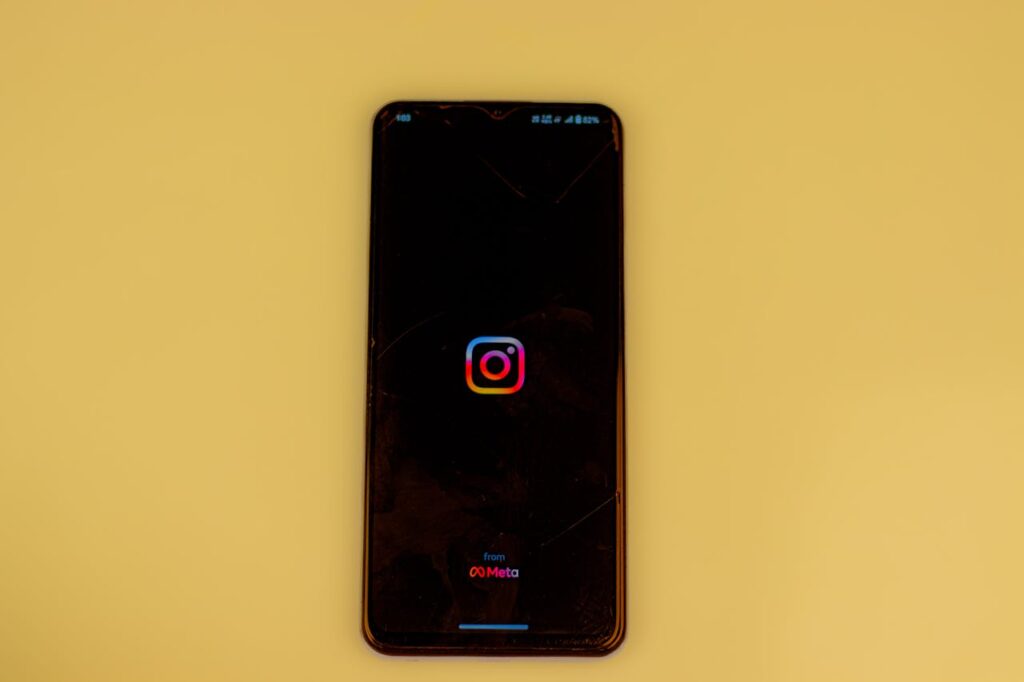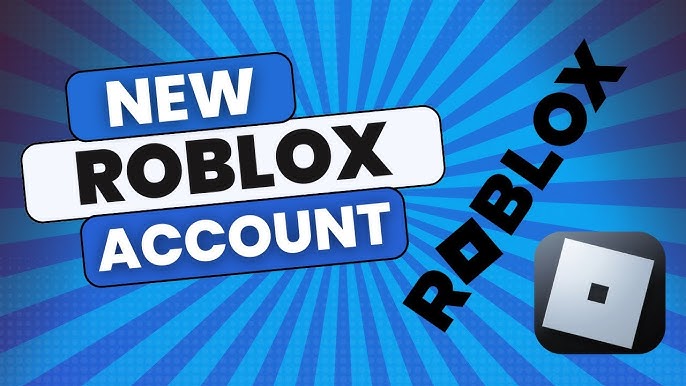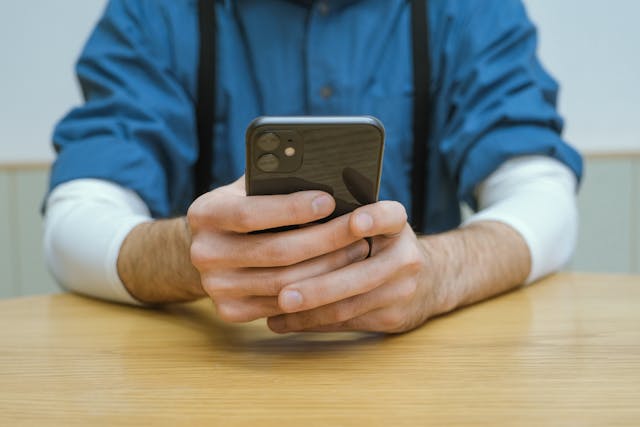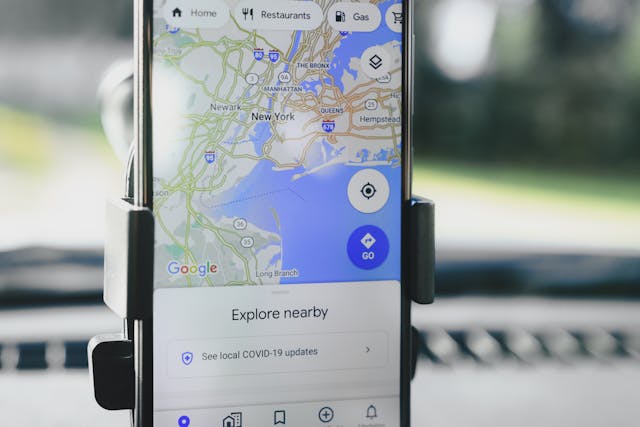Caching Instagram on your iPhone devices is important; it helps the app work properly and improves your iPhone device’s efficiency. Nevertheless, the data will gradually fill the cache, which may cause the app to slow down and use precious space. I have written this guide to show you why it is helpful to clear the Instagram app’s cache; it includes a step-by-step guide on how to clear Instagram cache on iPhone.
What is Instagram Cache ?
Instagram cache means data that is temporarily saved by the app to improve its functionality. This data consists of images, videos, and other components you have watched. As has already been mentioned, caching is aimed at minimizing the loading time and increasing your benefit from using the site, in other words, enhancing the general usability of the site. But as it progresses, it causes storage problems, and sometimes, the apps aren’t compatible with the cache created.
Why Should You Clear Instagram Cache on iPhone ?
Improves Device Performance
When the cache data increases, the iPhone’s cache can slow down. The most apparent reason to clear the cache in Instagram is to release some space on your device, which will, in turn, make your phone run faster.
Fixes App Glitches
If the Instagram app tends to lag or stop working, clearing the cache is usually the solution.
Saves Storage Space
Indexed data can accumulate a lot of space on disk over time. This way, you can save space for more useful files and applications.
Protects Privacy
Cache clearing also positively impacts the user’s privacy because deletes the data stored in your app activities.
How to Clear Instagram Cache on iPhone?
Method 1: Using the Settings App
1. Go to iPhone Settings
To begin with, you had to locate the Settings app on your iPhone. This is the home where you install, uninstall, and manage your device’s apps and memory.
2. Navigate to General
On the settings app, select the General Icon and then click the iPhone Storage Option among the available options. This section gives you a general view of the space used to store your device.
3. Locate Instagram
To do this, navigate the list of installed apps, most of which will be identified by their icons, to find the Instagram app. Press it to see functions affecting the app’s data in general and its storage in particular.
4. Delete and Reinstall Instagram
Press on Delete App to remove Instagram and its cache. Then return to the App Store and download the application again: Instagram. This process ensures that every unnecessary cache is wiped out and doesn’t slow down the app’s performance.
Method 2: Clearing Cache Within the Instagram App
As we know, Instagram officially does not offer the option to clear the cache directly; however, the following steps will help you minimize the extra data the application stores. Another way is to log out and log back in again. This may refresh the app and clear the temp data that was saved. Also, you can erase your search history by going to the option Settings > Security > Clear Search History. This is useful when it comes to clearing stored data while enhancing the efficiency of the application in use.
Method 3: Using Third-Party Tools
Some useful third-party cleaning apps include PhoneClean or iMyFone, which can help you manage app caches effectively.
How Does Clearing Instagram Cache Affect the App ?

Clearing the cache means that all the temporary files are cleared, but your account details, photos, followers, etc., remain intact. Remember that you will have to sign in again next time if you delete the app.
Additional Information on Clearing Instagram Cache on iPhone
Instagram Cache Size and Usage
The size of Instagram’s cache depends on how often and extensively you use the app. Frequent scrolling, viewing reels, or accessing high-resolution media can lead to faster cache buildup.
Signs That Instagram Cache Needs Clearing
When the cache is full, you might notice issues like lagging, freezing, app crashes, low storage warnings on your iPhone, or delays in receiving notifications.
Benefits of Clearing Instagram Cache
Clearing the cache reduces app glitches and crashes improves security by removing temporary files, and enhances battery life by minimizing background activities caused by excess cached data.
Preventing Excessive Cache Buildup
Enabling Instagram’s “Low Data Mode” can minimize data usage and cache size. Additionally, limiting media preloading and regularly clearing browser data (if using Instagram on Safari or other browsers) helps prevent excessive cache buildup.
Can You Prevent Cache Buildup on Instagram ?
Regular Maintenance
Clearing the cache is the only way to minimize the contents that fill it up, and it should be done frequently. This can be done through your phone’s app settings. Usually, the app store will also remove the app from your home screen. The cache is typically memory allocated for an application, and it is also cleared periodically to create more storage space and enhance the performance of an application.
Manage Media Files
Reducing the number of images and videos you post or access on Instagram. This way, one reduces the amount of media content stored in a cache, which is necessary because cache size increases due to media watching.
Conclusion:
Clearing the Instagram cache on the iPhone helps solve issues related to its functionality and increases the overall performance of the device and the app. It’s simple and beneficial whether you clear it by deleting and reinstalling the app, logging out and logging back in, or using third-party tools. Clearing your cache and organizing how you handle your media uploads can also save you unnecessary waste of data. These steps can be followed to continue running Instagram Issue Properly and sustain your user experience.
If you need to know how to clear Instagram cache on iPhone, here are the best and easiest techniques to do that!
FAQs
1. Does clearing the Instagram cache erase posts as well?
Clearing the cache will not cause the loss of your posts, comments, or followers.
2. How does one know when he or she has to clear the Instagram cache?
It depends on your usage. If you use Instagram daily, you can try clearing the cache once a month.
3. Can the cache belonging to the Instagram application be cleared without having to erase the entire application?
It revealed that the only effective method is to uninstall the application and then re-establish it on the device.
4. Will the Cache log me out of Instagram if I clear it?
If you remove the application to clear the cache, you will always have to log in again.
5. Is using third-party apps to clear the Instagram cache safe?
Even though most third-party applications are secure, it is wise to use only popular ones to avoid security weaknesses.