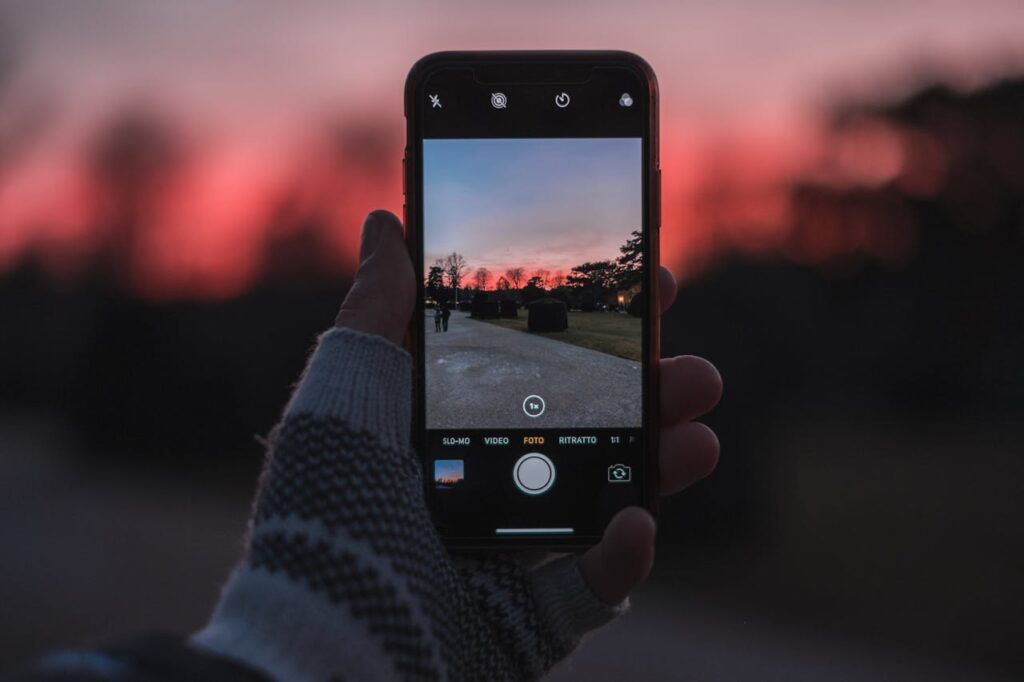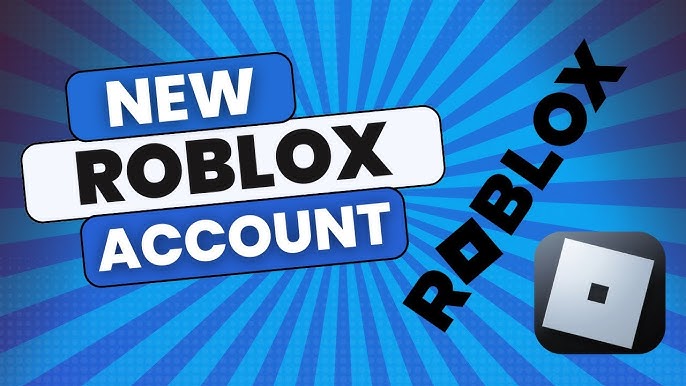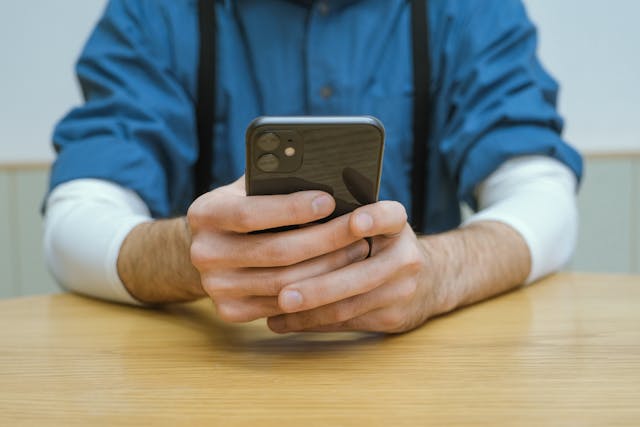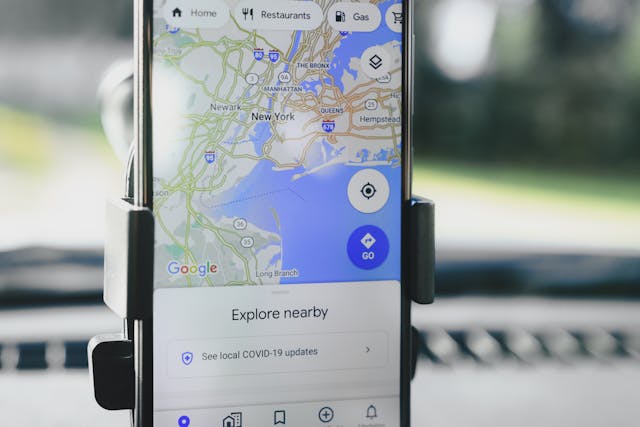Smartphone cameras are a pivotal feature in modern devices. Whether you’re capturing scenic landscapes, family photos, or memorable moments with friends, a blurry image can be frustrating. In this article, we’ll explore the causes of blurry photos, troubleshooting steps, and helpful tips to ensure you never miss a perfect shot again.
What Causes Blurry Phone Images?
Blurry photos can be a result of various factors. Understanding these causes is the first step toward improving the clarity of your pictures.
Top Reasons Why Your Phone Camera Generates Blurry Photos
- Dirty Lens: The most common culprit of blurry photos is a dirty camera lens. Dust, fingerprints, and smudges can significantly impact the quality of your pictures.
- Auto-Focus Issues: Many smartphones rely on auto-focus to ensure sharpness in images. If your phone struggles to lock focus, it may result in blurry shots.
- Movement During Shot: Even slight hand movement can blur the image, especially in low-light conditions when the camera takes longer to capture the photo.
- Software Glitches: Sometimes, software bugs or outdated apps can cause the camera to malfunction, leading to poor photo quality.
- Camera Sensor Problems: A malfunctioning camera sensor, especially after a drop or hardware damage, can result in blurry photos.
Why Is My Camera Taking Blurry Photos?
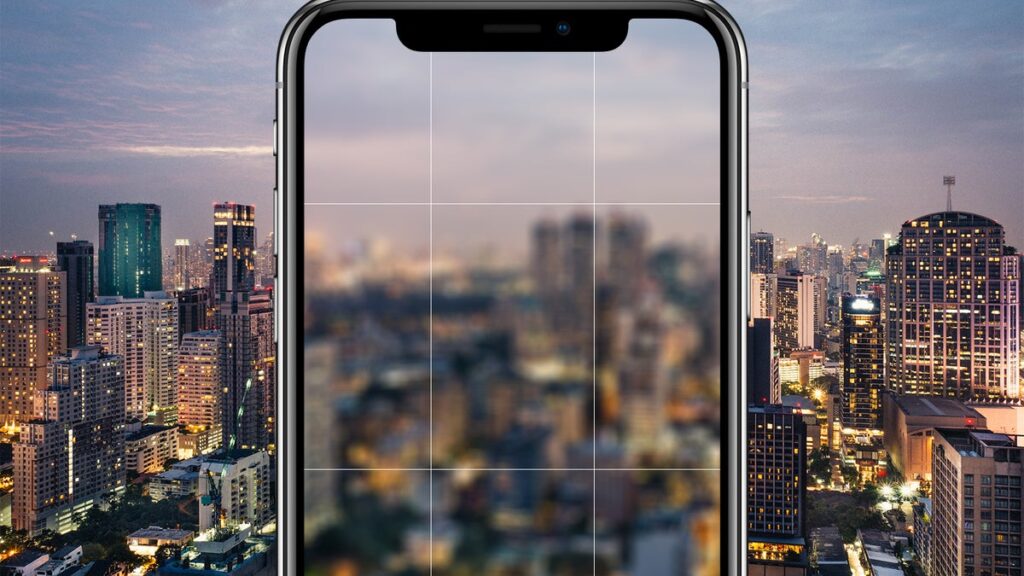
When your phone consistently produces blurry photos, it’s crucial to identify the underlying cause. It could be anything from software bugs to hardware problems. Here’s what might be happening:
- Lens Obstruction: Even a tiny dust particle can obstruct your lens, creating blurry images. A simple cleaning can sometimes make a huge difference.
- Auto-focus Failures: If your phone’s autofocus isn’t working properly, it may result in blurry pictures. This is especially common when taking macro shots or shooting in low-light conditions.
- Wrong Camera Settings: Using the wrong settings can affect the sharpness of your images. For example, using the wrong focus mode or not adjusting exposure properly can result in unclear pictures.
How to Fix Blurry Camera on Any Phone – 11 Steps
If your phone’s camera is taking blurry photos, follow these 11 steps to resolve the issue:
1. Try to Clean the Lens with a Secret Formula
A dirty lens is one of the most common causes of blurry photos. Use a microfiber cloth or a soft, clean cloth to gently wipe away any dust or fingerprints from your camera lens. If you’re facing stubborn smudges, a small amount of lens cleaner can work wonders.
Video Tutorial to Clean Smartphone Camera:
If you’re not sure how to clean your lens properly, watch a simple tutorial online to avoid scratching your lens.
2. Turn Off the Automatic Focus
While auto-focus is a great feature, it can sometimes cause problems, especially if your phone has trouble locking onto an object. Disable automatic focus in the camera settings and manually focus on the object you want to capture. This gives you more control over the sharpness of your images.
3. Shuffle in-Camera Settings
Sometimes, your camera settings might be misconfigured. Explore your camera settings and try different modes. For example, switch between landscape and portrait modes or toggle the focus and exposure settings to improve clarity.
4. Install a Third-Party Camera App
If your default camera app is malfunctioning, consider installing a third-party camera app like Open Camera or Snap Camera. These apps often come with additional controls and features that can help you fix blurry images.
5. Remove the Smartphone Cover, the So-Called “Case”
Smartphone cases can sometimes obstruct your camera lens, leading to blurry images. Remove your case before taking pictures to ensure the lens is unobstructed and your photos come out clear.
6. Dust Inside the Camera Lens
Dust inside the camera lens can create blurry photos that are difficult to fix with external cleaning. If you suspect this is the case, consider taking your phone to a repair center for a professional cleaning.
7. Clean Your Screen
Smudges and dust on your phone’s screen can affect how you interact with the camera. Clean your screen before taking photos to ensure that nothing interferes with the shot.
8. Tap for Focus
Most modern smartphones allow you to tap on the screen to focus on specific areas of your photo. Tap on the subject of your photo to ensure the camera focuses precisely where you want it.
9. Switch to a Different Camera
Many smartphones come with both front and rear cameras. If your front camera is blurry, switch to the rear camera and see if the problem persists. This could help identify whether the issue is isolated to one camera.
10. Restart Your Phone or Update the Camera App
Sometimes, a simple restart can help resolve camera issues. Restart your phone to clear out temporary bugs and glitches. Also, check for updates for your camera app or phone operating system to ensure everything is up to date.
11. Try Manual Mode
Most smartphones have a manual mode that gives you full control over the camera settings, including focus, shutter speed, and ISO. If your camera continues to take blurry pictures, switch to manual mode and adjust the settings until you get the desired sharpness.
Why Is My Camera Lens Blurry?

If you’ve already cleaned the lens and the problem persists, the lens may be damaged or have internal condensation. A scratched lens or a loose component can cause blurry photos. In such cases, it’s best to take your phone to a repair center to get the lens inspected and replaced if necessary.
Why Is My Front Camera Blurry on Android?
If your front camera is blurry, there are a few potential reasons:
- Dirty Lens: Make sure the lens is clean and free of smudges.
- Software Issues: Update your phone’s software and camera app.
- Hardware Damage: If the camera was dropped or the phone has been subjected to moisture, the lens or sensor may be damaged.
Why Is My Phone Taking Blurry Pictures?
A blurry photo may not always be due to a single cause. It could result from a combination of settings, environmental factors, or hardware issues. Start by cleaning the lens and adjusting settings. If the issue persists, it might be a hardware-related problem that requires professional repair.
FAQs
Q: How do I prevent blurry photos on my phone?
A: To prevent blurry photos, clean the lens regularly, ensure your phone is stable when taking shots, and check your camera settings.
Q: What can I do if the autofocus is not working?
A: Try disabling autofocus and manually adjusting the focus in the settings. If the problem persists, consider updating or reinstalling the camera app.
Q: Can software issues cause blurry photos?
A: Yes, software bugs can cause blurry photos. Always ensure your phone’s operating system and camera app are up to date.
Q: Why is my camera blurry in low light?
A: In low light, the camera takes longer to capture the photo, which increases the chances of blur. Use a tripod or stabilize your phone to reduce motion blur.
Q: How often should I clean my phone’s camera lens?
A: Clean your camera lens regularly, especially if you notice smudges or dirt. It’s a simple step that can greatly improve the quality of your photos.
Conclusion
Blurry phone images can be incredibly frustrating, but with the right troubleshooting steps, you can restore your camera to its full potential. Whether it’s cleaning the lens, adjusting settings, or seeking professional help, taking action quickly can help you achieve clearer, sharper photos. Always remember to stay on top of software updates and clean your lens regularly to avoid blurry pictures in the future.
By following these steps, you can ensure that your smartphone camera is ready to capture every moment in stunning detail. Happy snapping!