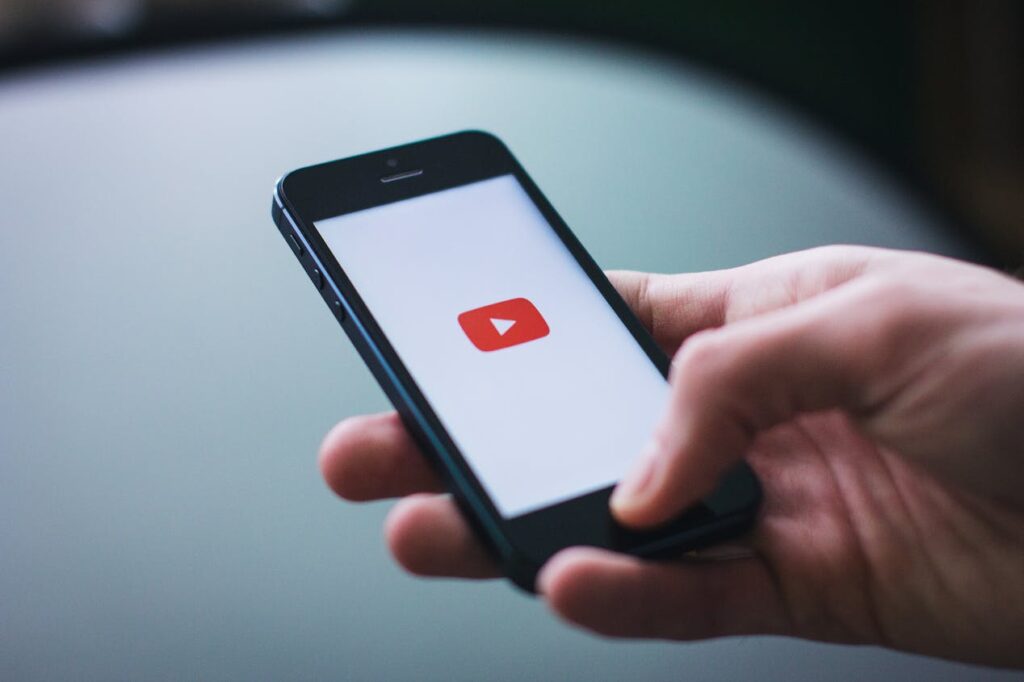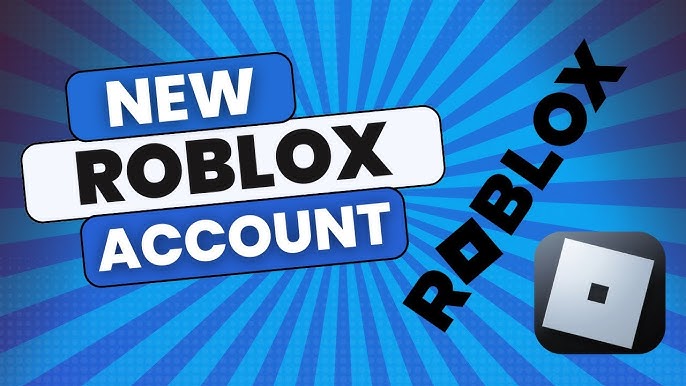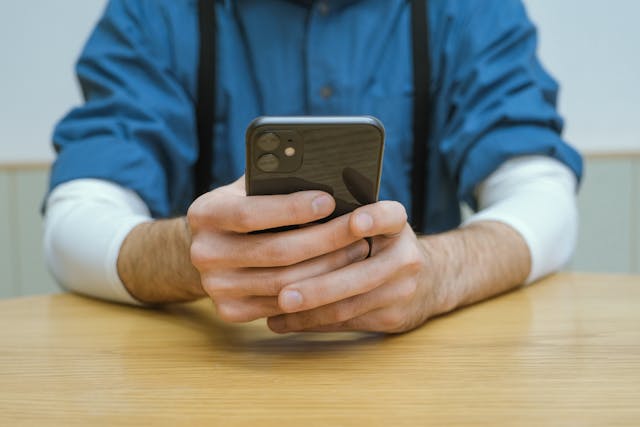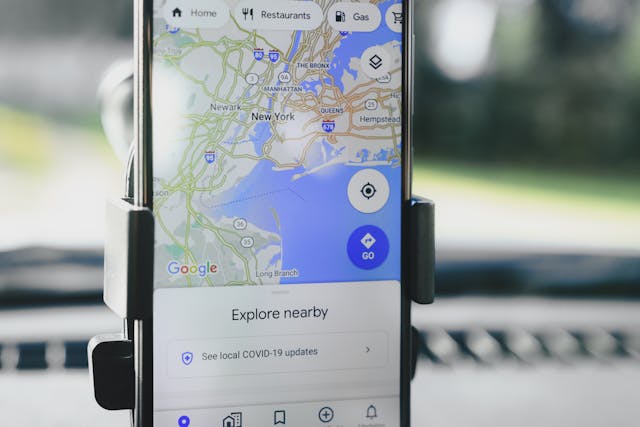Introduction
Have you been using YouTube video and now you are struggling with the Picture in Picture (PiP) mode? YouTube on the PiP mode displays the video in a small floating window while you can perform other tasks on any device. However, many users face problems with this aspect of the device, and thus cannot use video playback while doing other activities. This article will explain why YouTube Picture in Picture Not Working, and how to resolve them. Now let us try to delve deep into it to make PiP run smoothly on your device, by following these steps.
Why YouTube Picture in Picture Mode Is Important
The Picture in Picture has become a turning point for consuming content on our mobile devices. This is the kind of convenience that has added value for users as they can preserve videos to play continuously as they engage in other activities. Any problem with YouTube Picture in Picture is inconveniencing to users most especially to those using it while in other activities or moving around.
Common Reasons Why YouTube Picture in Picture Is Not Working
It is one thing to know about this issue but it is quite another thing to know the causes and therefore solve it. Here are some common causes:
- Outdated YouTube App: Older versions of the app may be less functional in some ways, for example, they do not support pic-in-pic.
- Operating System Issues: It’s certainly true that PiP is a native feature in later editions of Android and iOS versions but may not exist in older editions.
- Settings Configuration: Other times some settings can be turned off which in turn interferes with picture-in-picture capability.
- Account Restrictions: Currently, accounts with YouTube Premium allow for an unbounded usage of PiP, but it could be available only in limited form for other users.
- App Cache and Data Corruption: In particular, it is easily assumed that the normal operation of applications, including the implemented PiP, can be disrupted by corrupted cache files.
Solutions for Fixing YouTube Picture in Picture Not Working
1. Update the YouTube App
- Check that you are signed in with the most recent edition of the YouTube application. New updates always come with new bug fixes and compatibility with the latest features on the operating system.
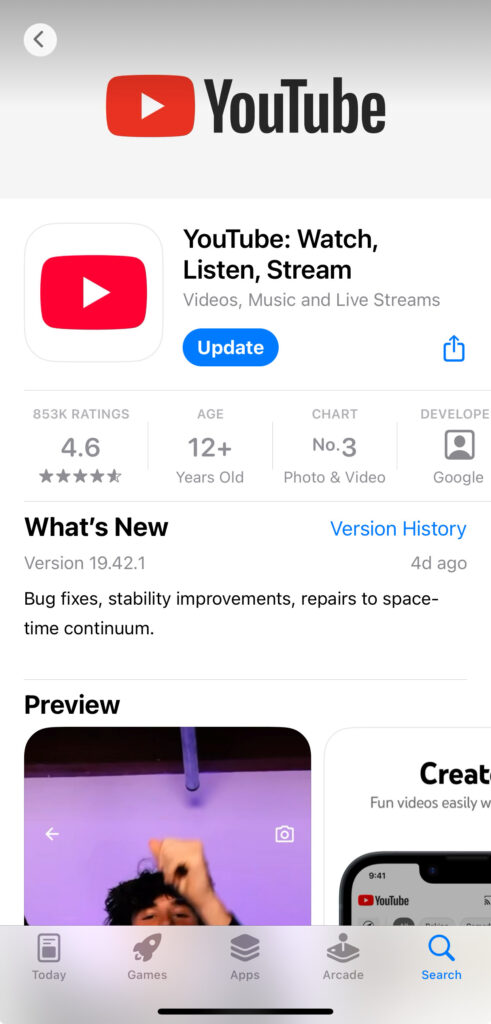
● Steps to update:
- Open the Google Play Store or Apple App Store.
- Search for YouTube.
- Tap on “Update” if available.
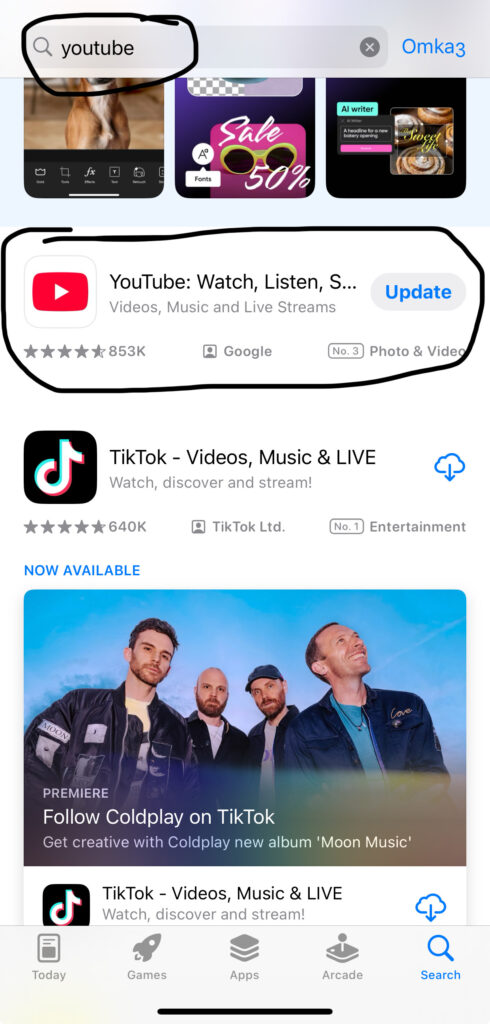
2. Ensure PiP Mode is Enabled on Your Device
- Some Picture in Picture settings can at times be turned off by default. You should turn on the PIP mode for your device, but only for YouTube and some similar applications.
● Steps to enable PiP:
- Go to Settings.
- Select Apps or Applications.
- Find YouTube and tap on it.
- Choose Advanced or More options.
- Search for Picture in Picture and turn it on.
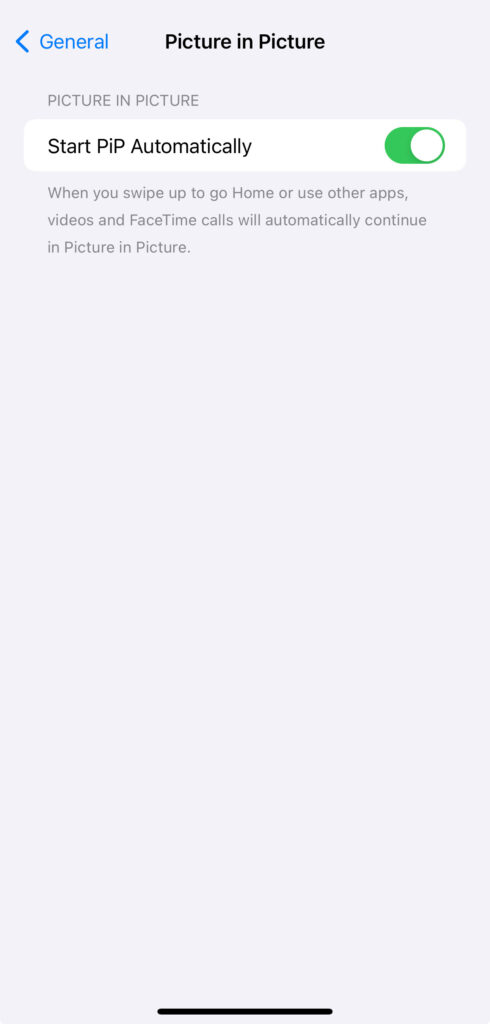
3. Check YouTube Premium Status
- While the regular PiP mode is available on YouTube, its latest update has made the feature functional for YouTube Premium members as well. Some users need to upgrade to a paid account or be a part of a YouTube Premium trial to use this option in full.
4. Clear YouTube App Cache and Data
- The corrupted cache files can lead to problems within the app, and failure of PiP mode is mentioned as one of them. These complications can be solved by clearing the cache of your browser.
● Steps to clear cache:
- Open your device’s menu and navigate through Settings–> Apps–> Youtube.
- Select Storage.
- Press Clear Cache or Clear Data (although the latter will delete app preferences).
5. Check Device’s Operating System Compatibility
- Firstly, check whether the OS of your device has allowed Pipeline for YouTube specifically. The standard PiP facility is supported on Android 8.0 and above, whereas the eligible iOS version necessitates 14 and above for a few PiP features.
● Steps to check OS compatibility:
- Head over to Settings – System – Software Update.
- Check that all your device’s software is the most up-to-date version.
6. Use a Supported Browser for PiP on the Desktop
- For those who attempted to use PiP on a computer, check that your browser supports PiP mode. For example, Google Chrome can enter the PiP mode with a right-click option directly on the control bar of the YouTube video.
7. Disable Battery-Saving Mode
- User modes are turned on to save battery by automatically disabling certain features such as the picture-in-picture mode. This can be solved by disabling the battery-saver.
● Steps to disable battery-saving mode:
- Go to Settings > Battery.
- Do not use Battery Saver or another option that influences the circumstances in which the battery is charged.
8. Restart Your Device
- Starting over can work on system functions, and small application issues often vanish with a reboot. Perhaps, the simplest solution to apply is the rebooting of your device because sometimes the PiP feature of the YouTube app does not work well.
9. Reinstall YouTube App
- You should try using an app that doesn’t have PiP compatibility to clear any bugs in the app that might be inhibiting the PiP function.
● Steps to reinstall YouTube:
- First, hold down your finger on the YouTube app’s icon.
- Select Uninstall or Remove.
- Clear your app data and go back to your app store to download the app and start afresh.
10. Contact YouTube Support
- If none of these work, there might be a problem with your account or app that only YouTube Support can help with.This problem will persist, so go to the official YouTube support page and report the problem for assistance.
Conclusion
Therefore, if YouTube Picture in Picture Not Working, here is a list of problems that may have occurred: The applications for the Picture in Picture feature may be outdated the operating system may not support the feature fully or there are settings limitations. By following the solutions above, you can easily diagnose and get rid of these problems as mentioned above. Updating your app, changing the settings of devices, deleting cache, etc. are the steps through which, you can make PiP active. Just enjoy multitasking with YouTube when the problem of the PiP function is solved!
FAQs
1:Why is my YouTube Picture in Picture not working on my iPhone?
To utilize PiP in your iPhone, it is necessary to have the iOS version 14 or better and to switch it on.
2:Does Picture in Picture work without YouTube Premium?
PiP is still limited to premium users but some select free users have accessibility based on device and region.
3:How can I fix Picture in Picture on YouTube without updating?
If an update cannot be made use should try to turn on PiP in settings, clear the cache, and disable power-saving mode.
4:Is Picture in Picture available for all YouTube videos?
Some videos such as those that contain parts that are not suitable for viewers or videos that contain adverts in specific formats may not allow for PiP even for those that subscribe to the premium services.
5:Will reinstalling the YouTube app fix Picture-in-picture issues?
Yes, reinstalling often resolves glitches and restores full functionality, including PiP.